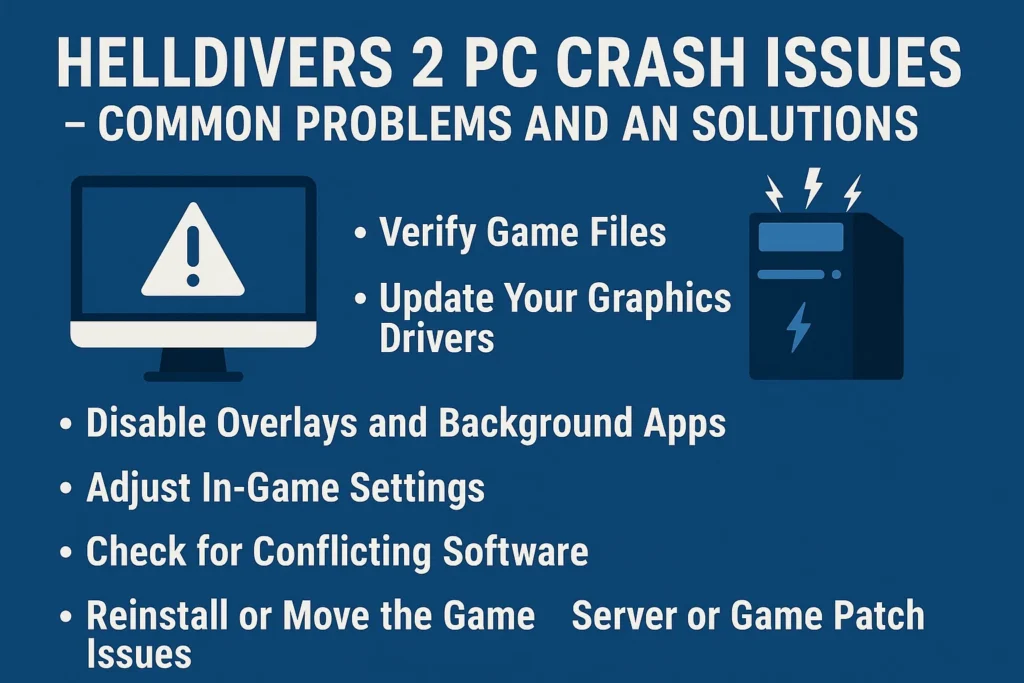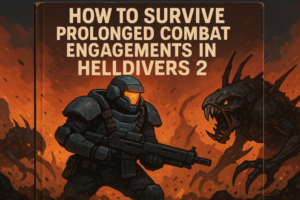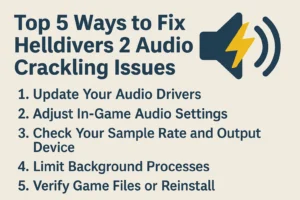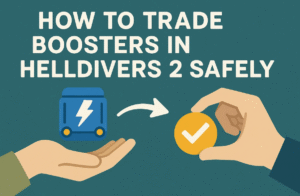Helldivers 2 has been one of the most exciting cooperative shooters in recent years, but it’s not without its technical hiccups—especially on PC. Many players have reported crashes ranging from startup errors to mid-mission freezes. If you’ve been struggling with these issues, here’s a breakdown of the most common causes and practical solutions that have helped many players get back into the fight.
1. Verify Game Files
One of the first things to check is your game installation. Corrupted or missing files often lead to crashes.
- On Steam, right-click Helldivers 2 in your Library, choose Properties > Installed Files, then click Verify integrity of game files.
- On Epic Games Launcher, click the three dots next to the game and select Verify.
This process ensures your game files are complete and free from corruption.
2. Update Your Graphics Drivers
Outdated GPU drivers are a major cause of instability. Make sure your NVIDIA or AMD drivers are updated to the latest version. Both companies frequently release patches that improve game performance and fix known crash issues. You can find updates through the GeForce Experience or AMD Adrenalin software.
3. Disable Overlays and Background Apps
Overlays from programs like Discord, GeForce Experience, or Steam can interfere with Helldivers 2. Try disabling all overlays and closing unnecessary background applications before launching the game. Some monitoring tools, such as MSI Afterburner or RivaTuner, can also cause conflicts.
4. Adjust In-Game Settings
If your PC meets the minimum specs but still crashes, lowering certain settings can help.
- Reduce texture quality and shadow detail.
- Turn off motion blur and ambient occlusion.
- If you’re using DirectX 12, try switching to DirectX 11 in the game’s launch options.
Sometimes, excessive VRAM usage is the culprit, so lowering visual settings may prevent crashes in longer missions.
5. Check for Conflicting Software
Some antivirus programs or third-party apps might flag Helldivers 2 files as suspicious. Try adding the game to your antivirus exceptions list. Additionally, software like MSI Afterburner or Razer Synapse can occasionally cause instability—disable them temporarily to test if the problem persists.
6. Reinstall or Move the Game
If all else fails, a clean reinstall often solves stubborn crash issues. When reinstalling, consider changing the install location—some users have reported better stability when installing the game on an SSD instead of an HDD.
7. Server or Game Patch Issues
Sometimes, the problem isn’t on your end. Arrowhead Game Studios has been actively patching Helldivers 2 to address server desyncs and crash bugs. Keep your game updated and follow official patch notes to stay informed about stability improvements.
Extra Tip: Managing Progress and In-Game Economy
Crashes can be frustrating, especially when they happen after earning valuable resources. If you’re working on collecting medals and upgrading your loadout, remember that there are legitimate ways to enhance your experience. Many players look for efficient ways to buy HD2 medals or find the best place to buy HD2 medals to speed up progression. Reputable platforms like U4GM are often discussed in the community for providing safe and reliable in-game currency services, though always make sure to follow the game’s terms of service before any purchase.
While Helldivers 2 still faces occasional PC performance issues, most crashes can be resolved through driver updates, file verification, and basic system optimization. The developers have shown strong post-launch support, so stability will continue to improve over time. Until then, a bit of troubleshooting can keep your missions running smoothly—because every second counts when you’re spreading managed democracy across the galaxy.